How to Write Middle Grade With Dabble (Guide + Template!)
.jpg)
If you’ve already tried writing a middle grade novel in Google Docs, you’ve probably figured out that a standard word processor just won’t cut it.
You need a program that was designed for writing fiction, with brilliant tools for plotting your tale, dreaming up your world, and creating your cast of fictional kids.
Unfortunately, a lot of fantastic writing apps come with a steep learning curve and a lot more bells and whistles than you need.
It’s different with Dabble. You get access to a wide range of features to make the writing process easier (and dare I say fun?) without having to navigate visual clutter and complicated functions.
In fact, this app is so user-friendly that everything you need to know about how to write middle grade fiction in Dabble fits into this one little article… things like:
- Why Dabble is perfect for middle grade writers
- How to get started
- How to craft middle grade characters in Dabble
- Tricks for world building
- How to create your own Plot Grid
- Which tools make editing a breeze
- Bonus tips for writing middle grade books
To make things even easier, use this middle grade fiction template! (If you’re not a Dabble yet, access the template by starting a 14-day free trial, no credit card required.)
Let’s get started with the big question:
Why Use Dabble for Middle Grade Writing?
Dabble is an all-in-one writing program with features for every step of the writing process, from brainstorming to formatting.
But what makes Dabble a powerful tool for middle grade writers specifically?
Many other apps contain complicated functions that are a bit overkill for writing a novel with limited plot lines and a word count of 50,000. Dabble features a clean and simple interface and is intuitive enough to learn in an afternoon, no matter how complex your story is.
Dabble’s tools are also a breeze to customize for specific genre needs when you know a few tricks.
In this article, we’ll cover the essential tools for crafting middle grade fiction in general. Depending on which middle grade genre you write, you might also want to check out the tips in these articles:
- How to Write Fantasy With Dabble
- How to Write Mystery With Dabble
- How to Write Science Fiction With Dabble
- How to Write Historical Fiction With Dabble
It’s also worth noting that the app’s flagship feature is based on the method J.K. Rowling used to plot the Harry Potter series.
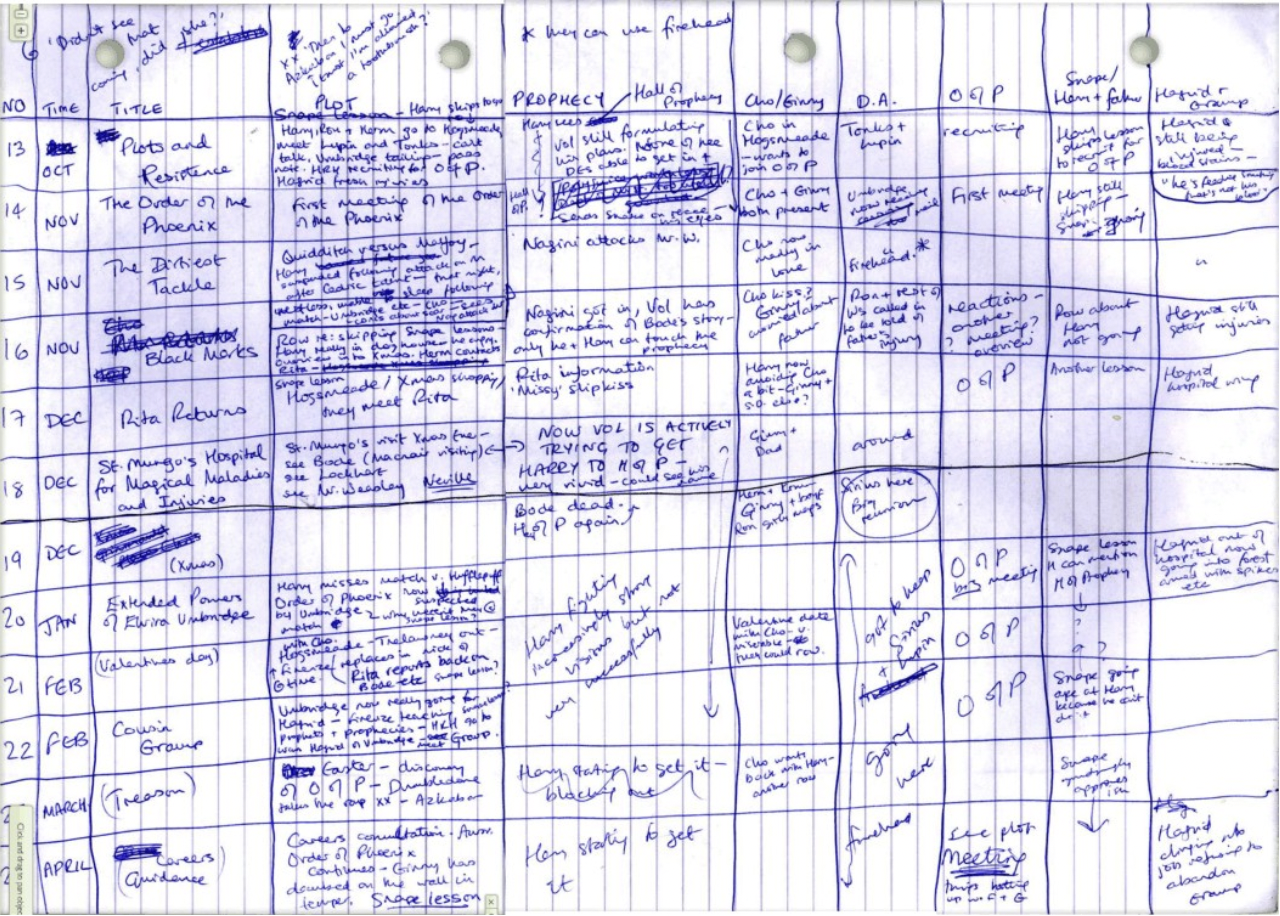
But more on that in a bit.
Getting Started With Dabble
Before we get into all the fun features, we need to get your project set up. Don’t worry—this won’t take long.
Starting a New Project
Right on your home screen you’ll see a big ol’ plus sign just waiting to be clicked.
Go ahead and click it. That will take you here:
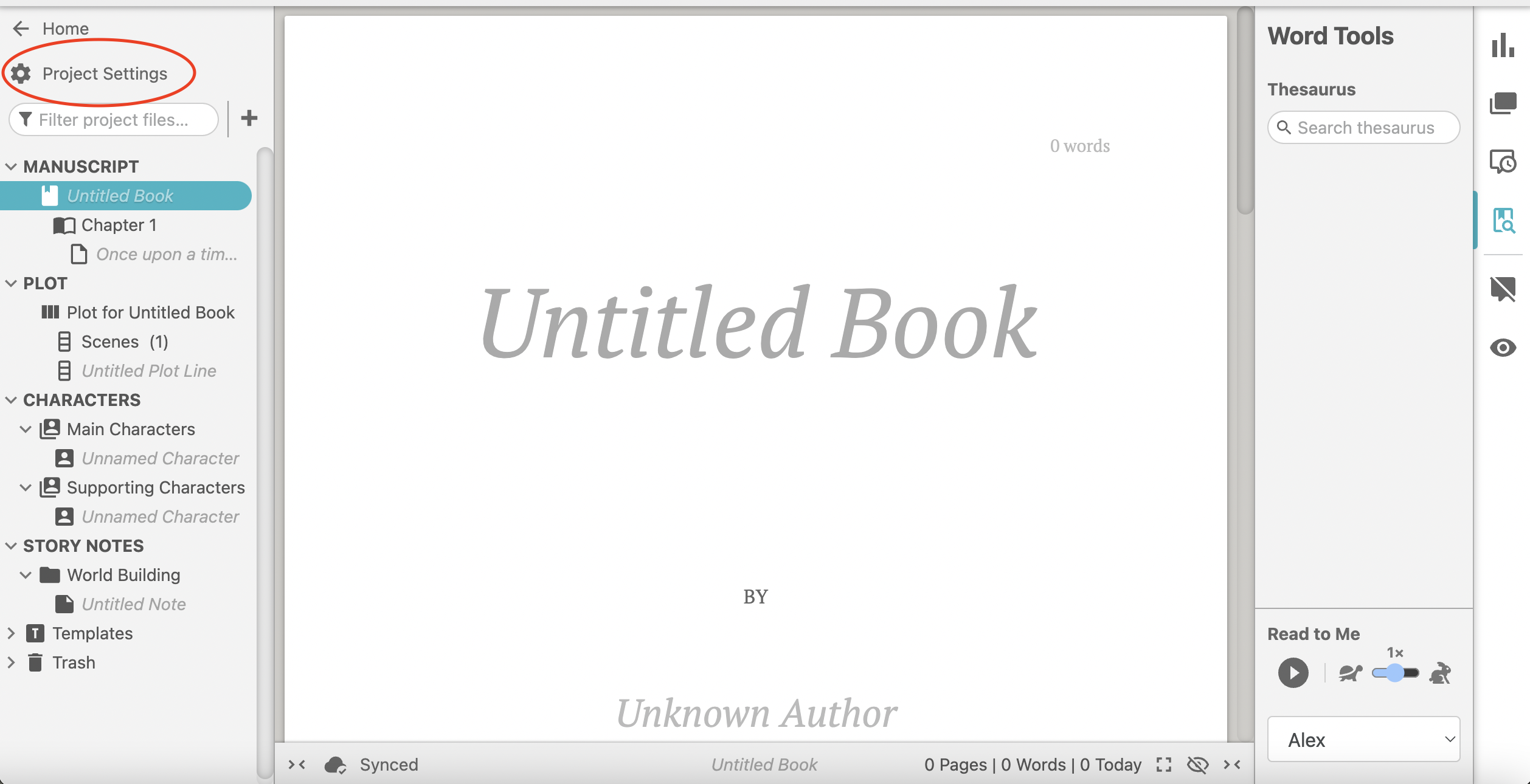
Welcome to your new middle grade novel project. To add project details, click “Project Settings” in the top left corner. You can also type your title and author name directly into the title page.
Setting a Goal
I recommend setting a goal for your middle grade novel project. Click on the cog in the Goals & Stats panel to access your goal settings.
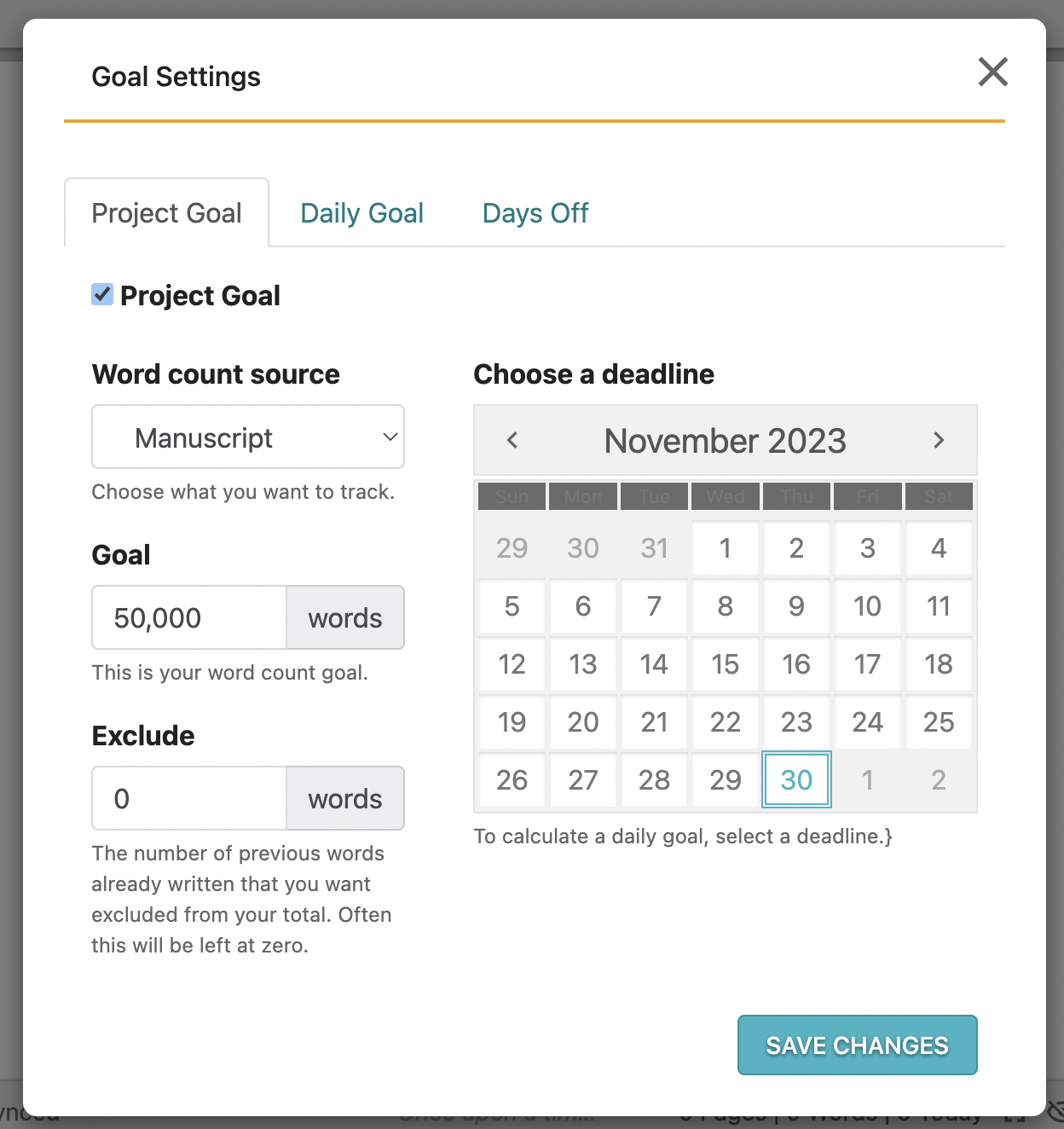
Here, you can set a daily word count goal or set a project word count goal complete with a deadline and days off.
When you select the second option, Dabble automatically calculates a daily word count goal. No math for you!
Every time you reach your daily objective, you get a little confetti party.
Crafting Middle Grade Characters in Dabble
Now let’s create some fictional folks to populate your middle grade book.
Creating Casts

You can group your characters into casts. I especially love this feature for middle grade novels because the average real-life kid is a member of different micro-societies: their classroom, family, neighborhood, etc.
To create fictional kids your readers can relate to, you need to consider how those mini-cultures influence your characters’ identities and sense of belonging. Seeing your characters side-by-side makes that easier.
To create a cast, click on the three dots to the right of “CHARACTERS” in the left navigation menu. Select “Add New Cast.”
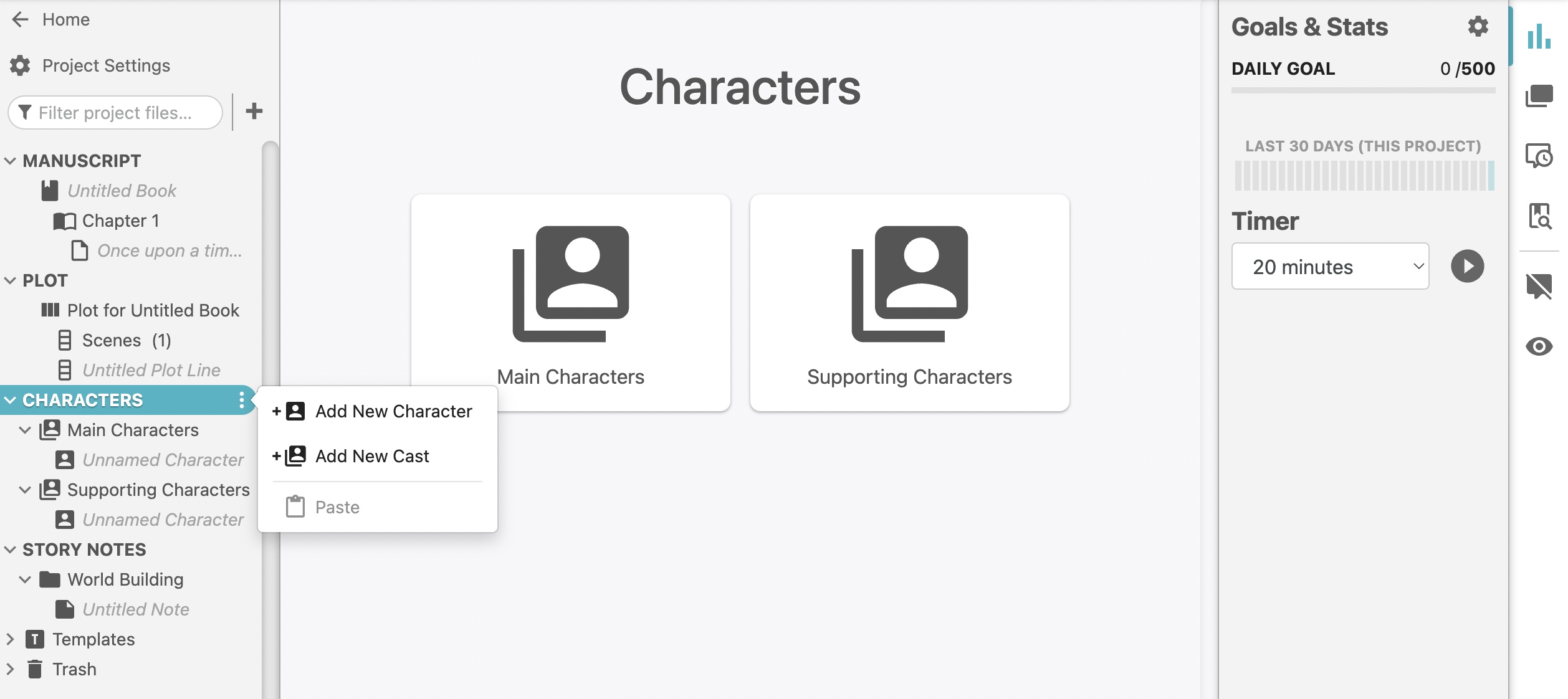
Developing Characters
To create a profile for a character, click the three dots to the right of the cast you want to put them in. Select “Add New Character.” If you don’t want to sort them into a cast, click the three dots beside “CHARACTERS” and you’ll find the option to add a character there, too.
Inside the profile, you can add an avatar and upload a banner image (or find one in Dabble’s built-in Unsplash image search). Click the plus sign inside the body of the profile to add property lists, section dividers, headings, and images.
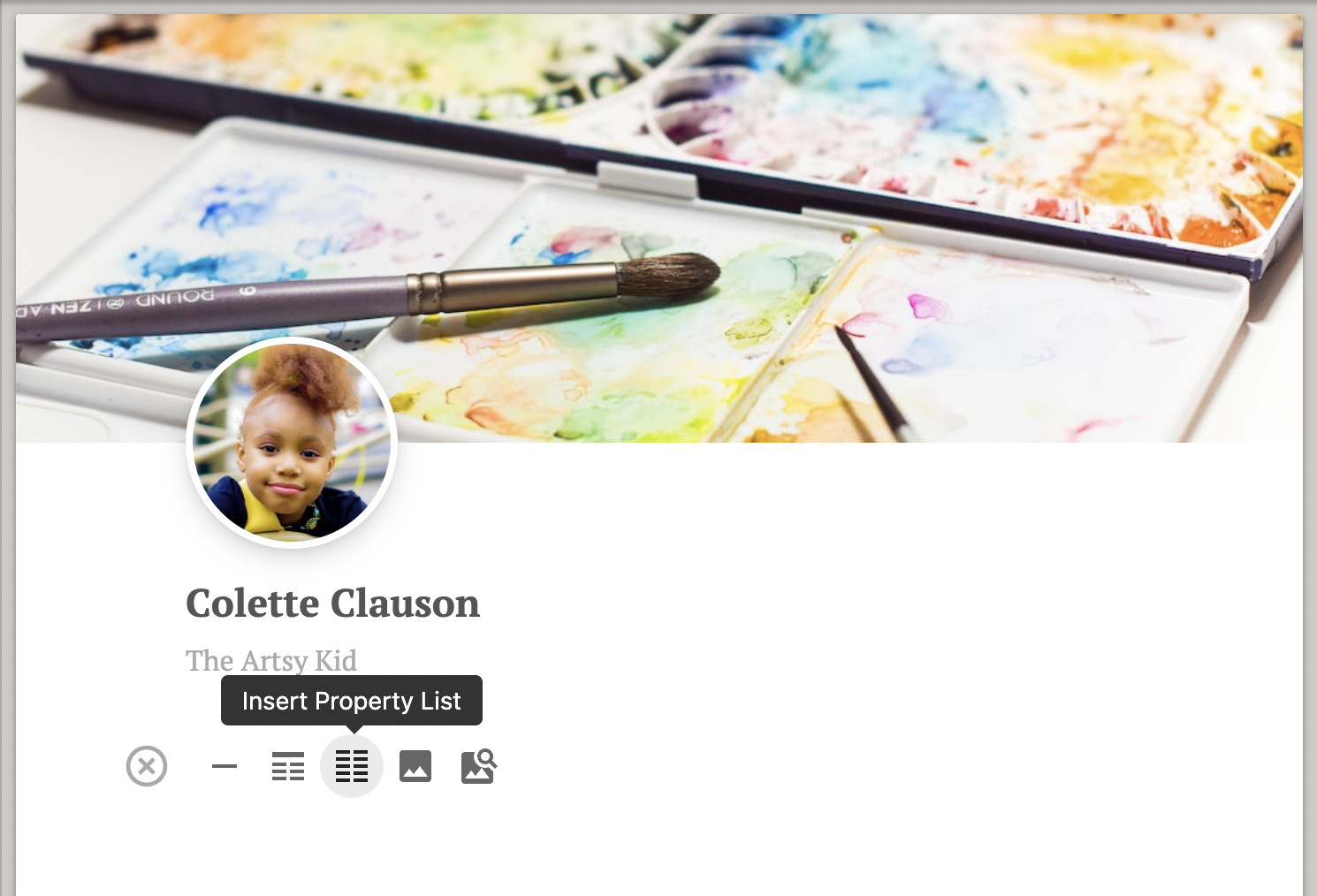
As for which characters you should include in your novel, that depends largely on your genre and specific story. But generally speaker, middle grade readers typically expect:
- A likeable but flawed protagonist with a clear goal, shortcomings, and strengths
- A friend (or friends) for the protagonist who is developed enough to feel real without being too complex
- Family members who—at the very least—help readers understand who your protagonist is and where they come from
- An antagonist (or antagonists) who may or may not be fully fleshed out
For a more comprehensive guide on writing middle grade characters, check out this article.
Building Your Middle Grade World
Now let’s talk setting. You’ll need Dabble’s Story Notes feature for this.
How to Use Story Notes
See the “STORY NOTES” section in your left menu? That’s where you’re going to build a system of folders and notes to organize your ideas, research… whatever you want. Right now, we’re going to use it to create the world of your middle grade novel.
To add a folder to your “World Building” folder, click the three dots to the right of it. Select “Add New Folder.”
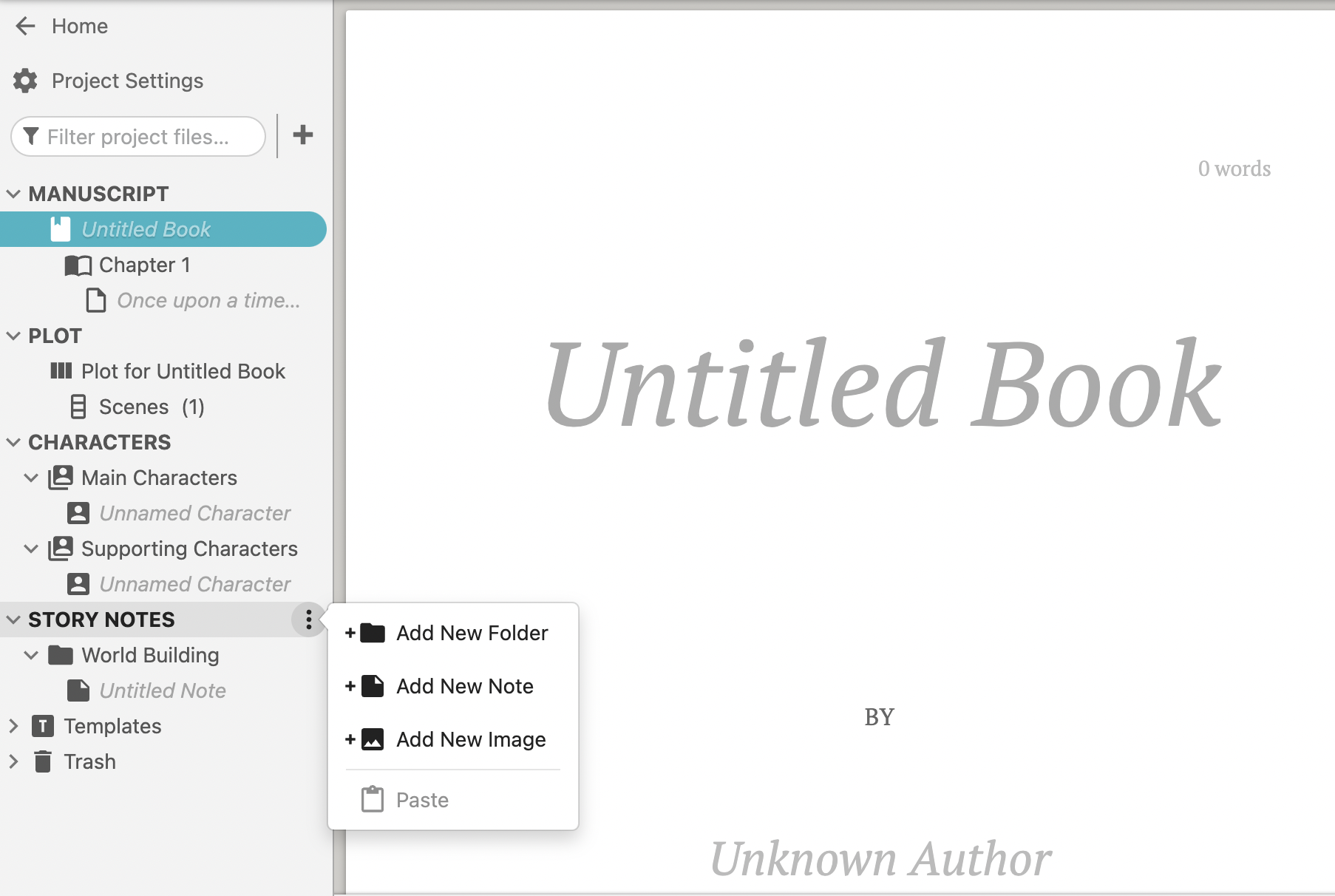
To add a note to a folder, click the same three dots and select “Add New Note.” You also have the option to add images to folders.
In each note, you have the ability to add headings, section dividers, property lists, text, and images.
Building the Physical Setting
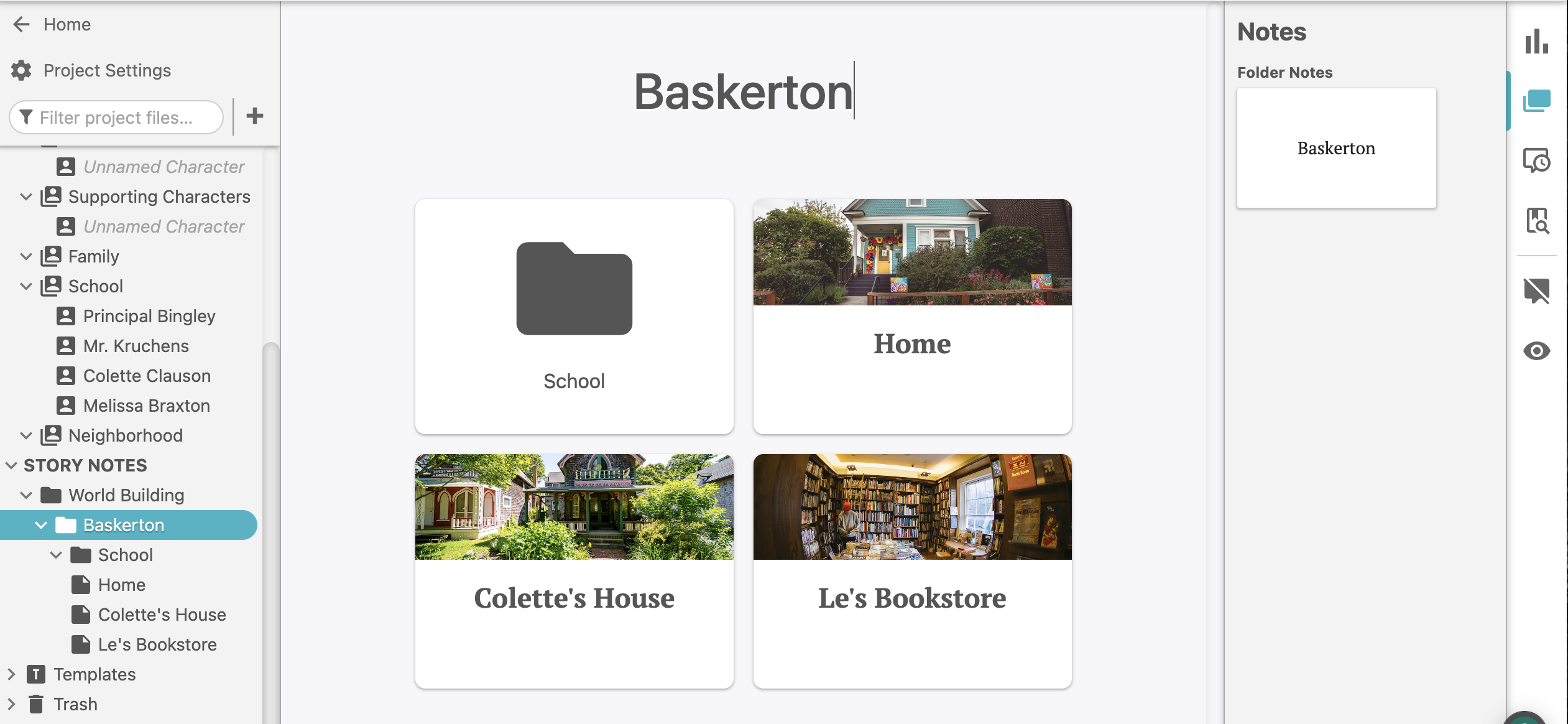
When it comes to dreaming up the physical locations that make up your middle grade world, I recommend nesting smaller locations inside folders for larger areas.
You might have a folder for your protagonist’s town which contains subfolders for school, home, and the carnival. Within the folder for school, you might have different notes for the cafeteria, classroom, and gymnasium.
Remember to keep your world fairly insular for the kids in your middle grade novel. Even if you’re writing a fantasy, you don’t want a world so sprawling your readers can’t grasp or relate to it.
Establishing Culture and Society
“Culture and society” seem like adult concepts, but they apply to middle grade readers and should, as a result, apply to the kids who populate your novel, too.
I recommend creating separate folders for each of the subcultures that loom large in your protagonist’s life, including school, home, and the wider community.
For more on crafting a middle grade setting, check out this article.
Plotting Your Middle Grade Story
It’s time to plot your middle grade novel, which means it’s time to get to know this guy:
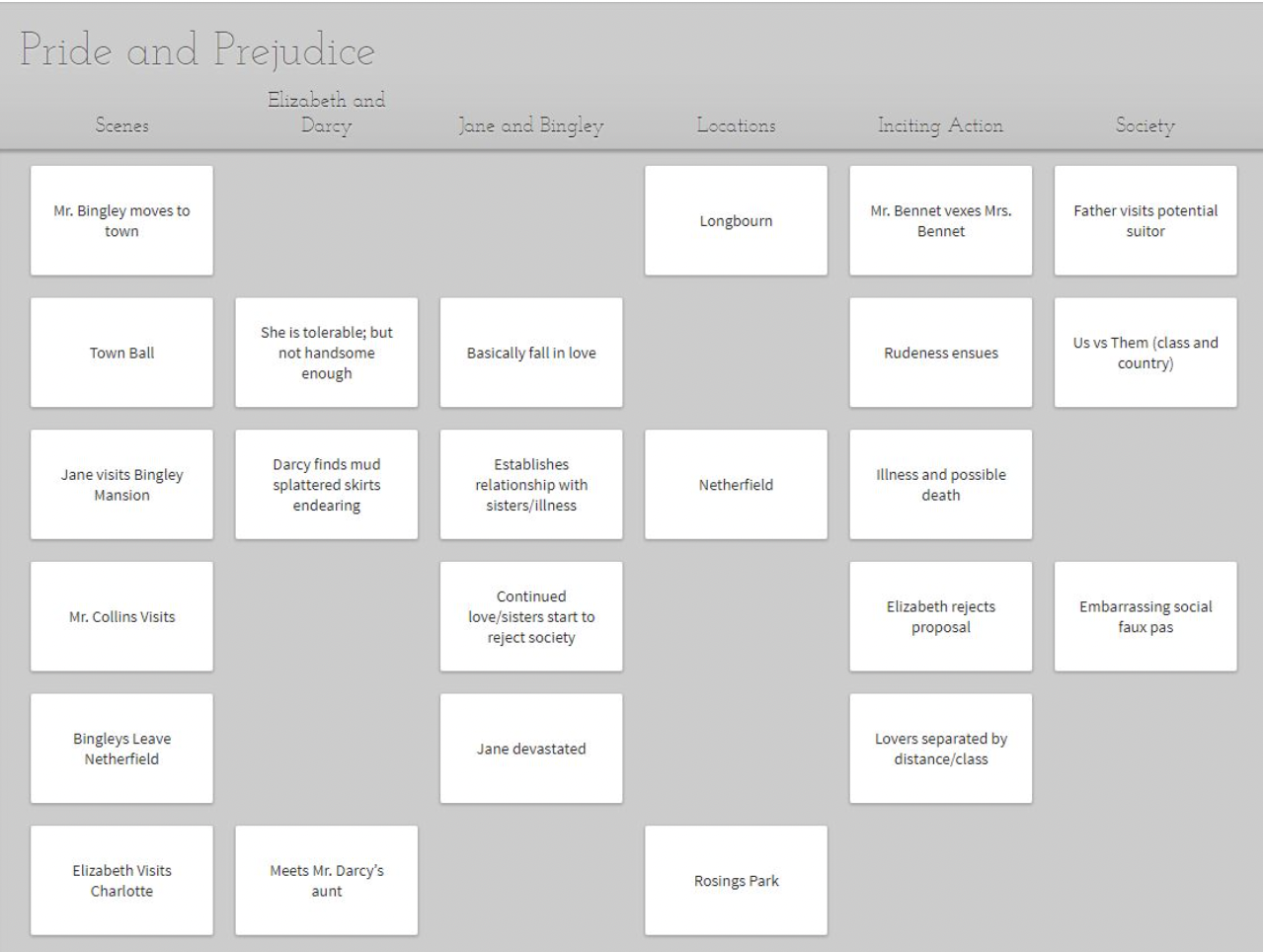
This is the Plot Grid. All the Scene Cards on the far left correspond to scenes in your manuscript.
All those other columns are whatever you want them to be. You can add as few or as many as you wish. Use them to track the progression of subplots, character arcs, or literally anything else.
Creating a Structure
If you’re a writer who needs a little structural guidance as you write (I definitely am), you can plug your chosen story structure into the Plot Grid.
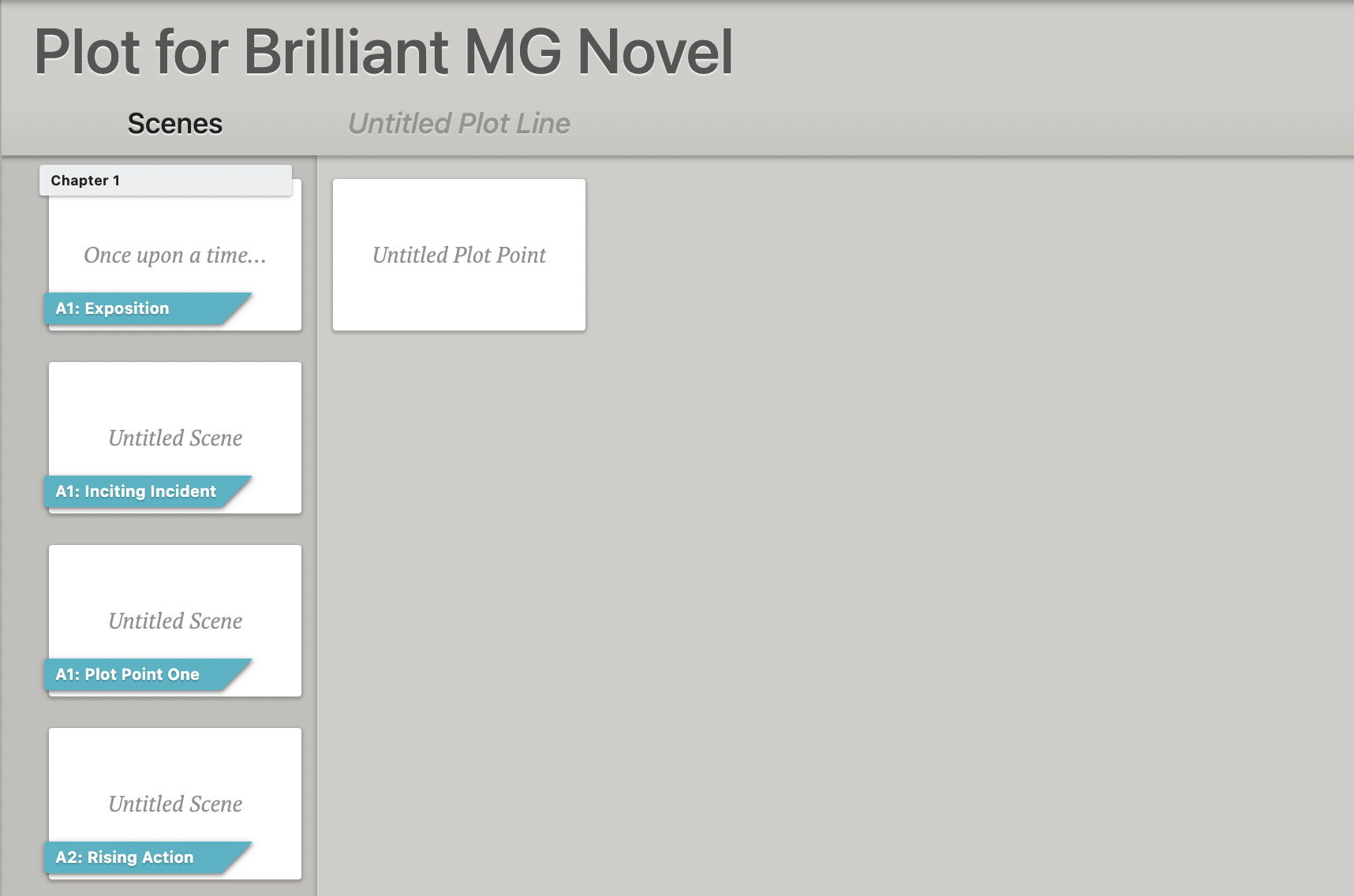
This makes it easy to ensure all your story beats are accounted for.
Our middle grade template comes with the three-act structure built into the Plot Grid. This is the most common story structure, as well as one of the most kid-friendly options. But if you prefer a different one, the template is easy to modify.
Adding Character Arcs
Most middle grade novels don’t involve several complicated subplots. What you’ll almost definitely want to track on your Plot Grid, however, is the progression of character arcs.
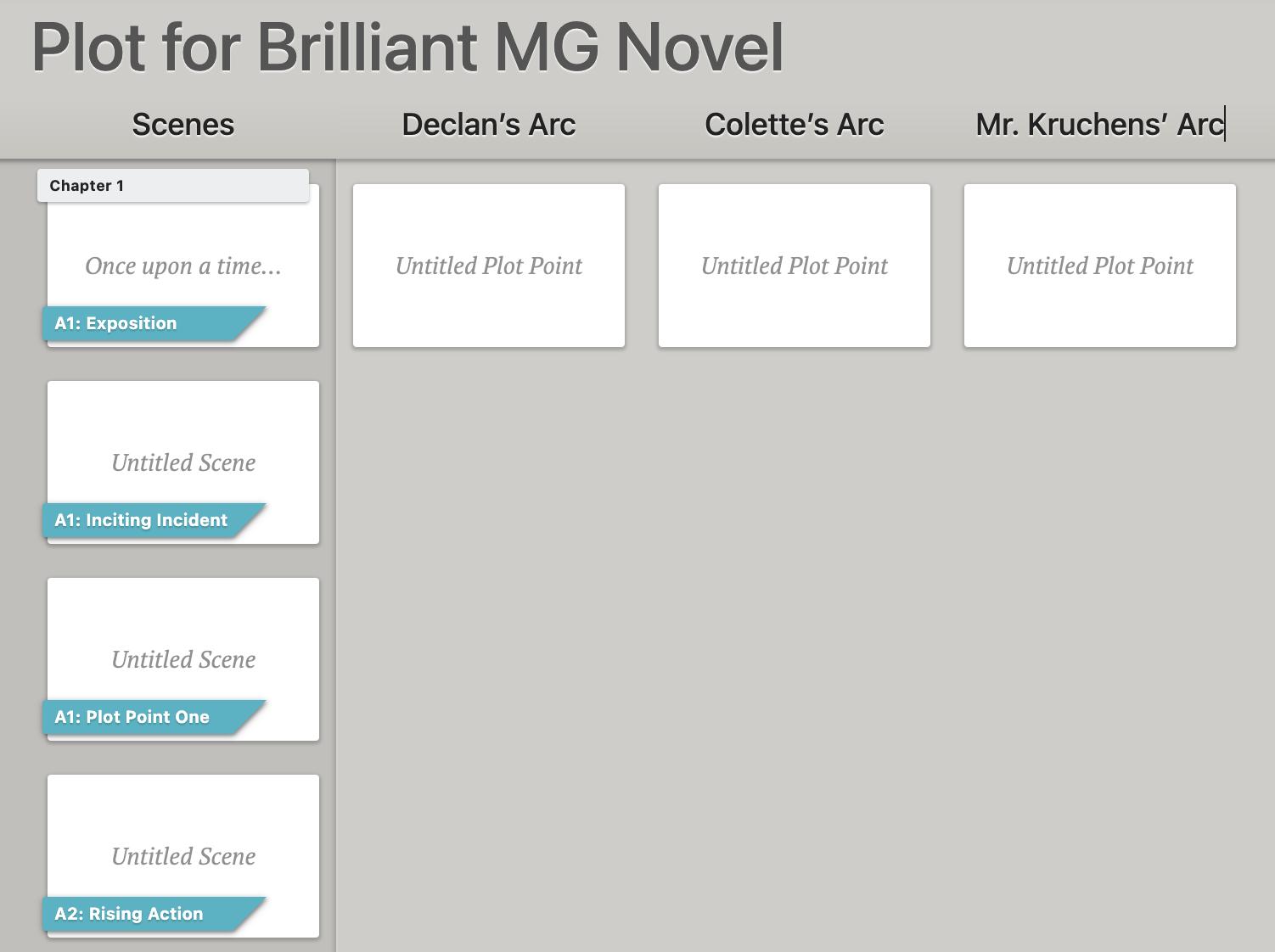
Middle grade books are all about growth. Your protagonist will definitely change for the better. Most likely a few other kids in the novel will, too.
To add a character arc to your Plot Grid, click on “Plot for [Book Title]” and select “Add New Plot Line.”
Bam. Now you’re able to note how your characters evolve as the story progresses.
Writing and Editing Your Middle Grade Novel
Now that you’ve plotted this kids’ book, let’s talk about how to write middle grade fiction in Dabble.
You’ll see that Dabble automatically generated an outline based on your Plot Grid in the navigation menu. Click on any scene in that outline and you’ll land on the corresponding scene in your manuscript.
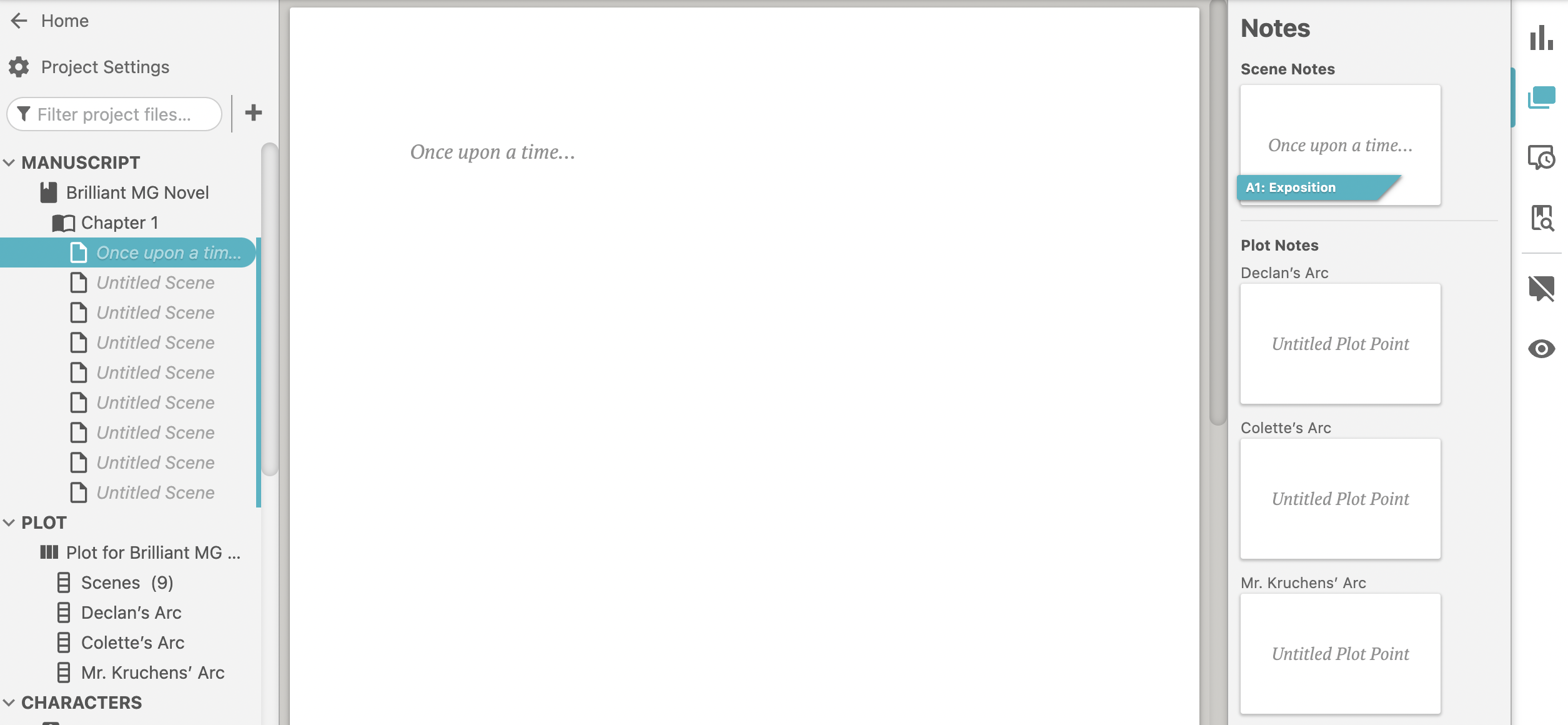
Quick note for middle grade pantsers: this works the opposite way, too. As you add scenes to your manuscript, they appear in your Plot Grid.
As you can see, all the relevant scene cards are right at your fingertips as you draft a scene. You won’t have to click away from your draft to remember what each scene is supposed to accomplish.
Now, here are a few other tools that will help as you write and edit middle grade novels in this app:
Add images - Plan to include illustrations in your middle grade book? You can add images to your Dabble manuscript.
Spelling, grammar, and style assistance - Dabble comes with ProWritingAid integrated so you know you’re getting top-quality spelling, grammar, and style checks. It supports the Grammarly web extension, too, if that’s your preference.
Highlighting, comments, and sticky notes - Dabble gives you several different ways to leave notes, reminders, and suggestions for yourself as you compose your middle grade masterpiece.
Tips for Successfully Writing Middle Grade Fiction With Dabble
Okay, just a few more quick tips for making the most of this tool as a middle grade author:
Search for kid-friendly vocabulary - Struggling to come up with an equally impactful but more accessible word for “vacuous”? Explore Dabble’s built-in thesaurus.
Listen to your middle grade novel - Many of your readers will read your book aloud with parents or teachers. Dabble’s Read to Me feature allows you to sit back and hear how well your middle grade book flows.
Expand your series - Are you planning to write an entire middle grade series? Click “MANUSCRIPT” to add a new book to the same project with all your notes and past books still at hand.
Ready to Craft Your Middle Grade Masterpiece?
Click here to grab your middle grade template so you can start planning and writing today.
And don’t forget: if you’re not already a member of Team Dabble, you can test the waters with a 14-day free trial. That gets you access to all of these features (plus several we didn’t even get to). You don’t have to enter a credit card or make any promises. Just click here and get Dabblin’.








.jpeg)
