How to Write Young Adult Novels With Dabble (Guide + Template!)
.jpeg)
Teenagers have a lot going on. Constantly evolving social lives, full-blown identity quests, life-defining decisions… it’s a lot for a YA author to keep track of.
If you’re feeling overwhelmed, Dabble can calm the chaos. This super intuitive novel writing program comes with tons of features to help you get inside the minds of your characters (and readers) and plot an unforgettable YA novel.
I’ll show you how. You’re about to get a quick tutorial in writing YA with Dabble, including:
- Why Dabble is perfect for this genre
- How to get started
- Crafting characters
- Building your world
- Plotting the story
- Writing and editing tips
- Bonus tricks to get the most out of Dabble as a YA writer
If you want, you can even follow along with this handy young adult fiction template. (Non-Dabblers can access the template by starting a free 14-day trial, no credit card required.)
We’ve got a lot to cover, so let’s jump in.
Why Use Dabble for Writing YA?
If you’ve been on the lookout for a writing program to help you craft your novel, you know there are a lot out there.
You probably also noticed that many come with a steep learning curve, complicated features, and some visual chaos.
Dabble’s different. All its features are intuitive and easy to learn. They’re also customizable. If you want a worldbuilding bible that’s twenty folders deep and a Plot Grid that tracks four different timelines, you can do it.
This adaptability also allows for more genre versatility. Need to create a magic system for your YA fantasy? You can do that in Dabble.
In fact, we’ve got guides and templates for popular YA genres like fantasy, romance, sci-fi, and historical fiction, too.
All this to say: Dabble is designed to adapt to you, not the other way around.
Getting Started With Dabble
Before we can get into planning, plotting, and writing YA, we need to set up your project.
Starting a New Project
When you open Dabble, you’ll see this:
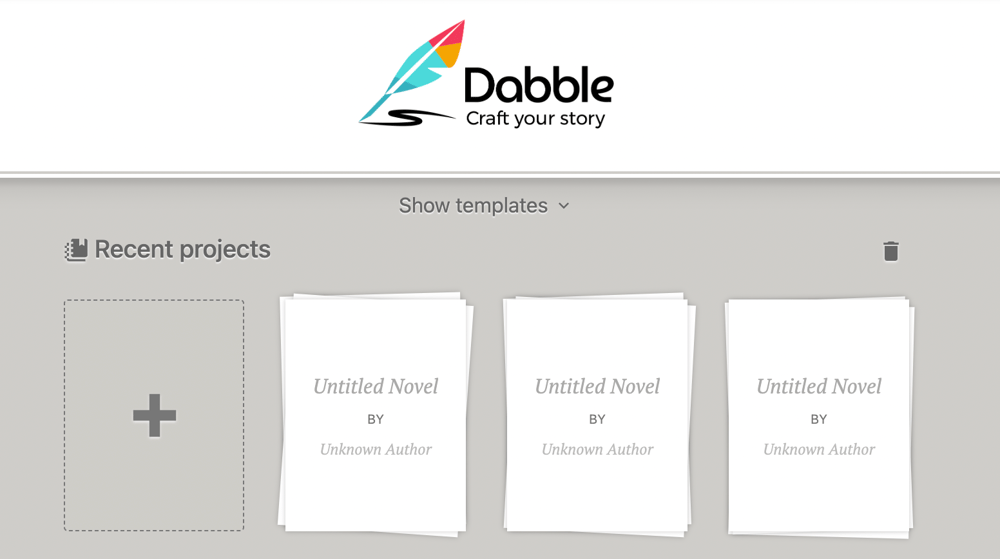
Click on the plus sign to open a new YA project. That will take you to the project page where you can fill out your book’s information on the title page. Click on Project Settings to give your project a name, invite a co-author, and fun stuff like that.
Setting a Goal
This is also a good time to set a goal. Dabble allows you to set a daily objective or choose a word count goal for the entire process. It keeps track of your progress in the Goals & Stats panel on the right side of your screen.
To set a new goal, click the settings icon in Goals & Stats. That will take you here:
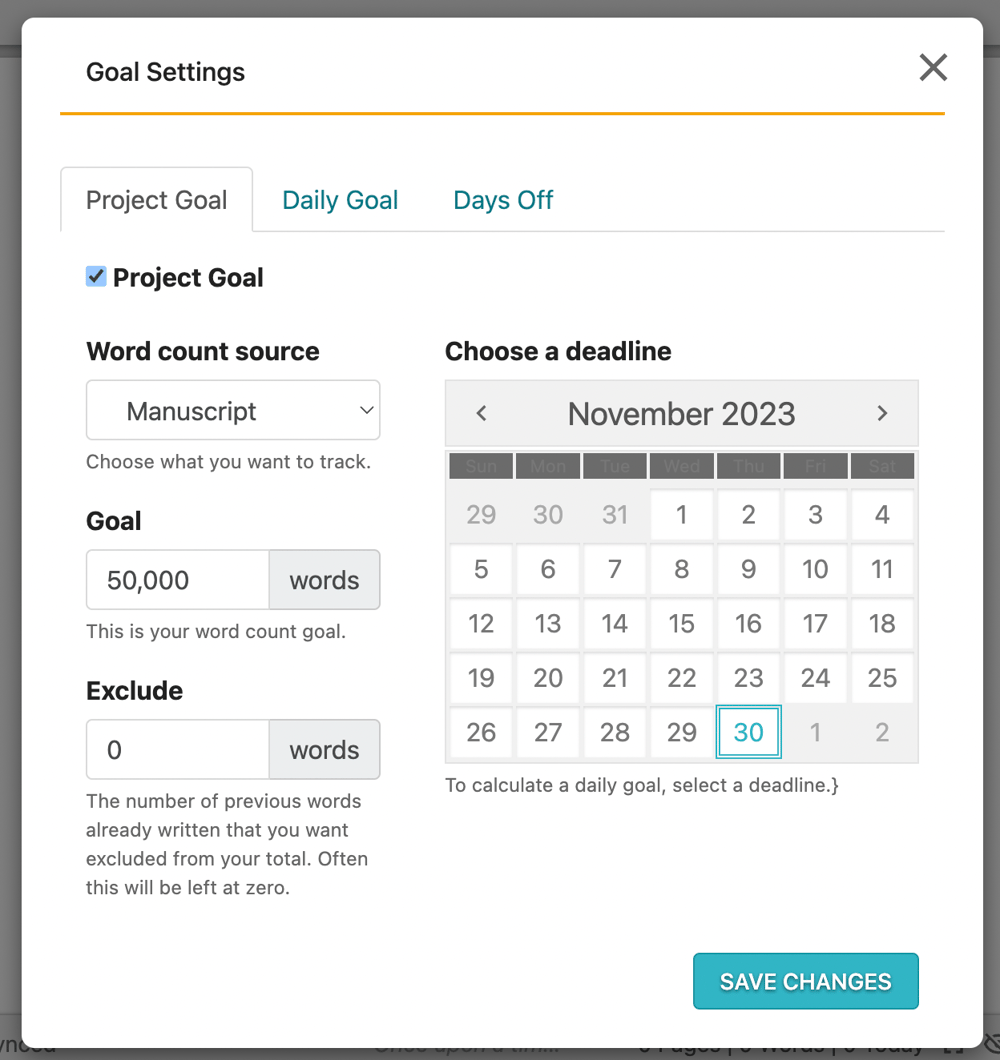
If you decide to create a project goal, you can set a deadline and mark the days you plan to take off. Dabble calculates a daily goal based on that information so you know how many words you need to crank out each day to maintain steady progress on your young adult novel.
Crafting YA Characters in Dabble
Now that the housekeeping is done, we can get creative. And because this is YA, where characters are everything, we’ll start with crafting your imaginary friends.
Creating a Cast
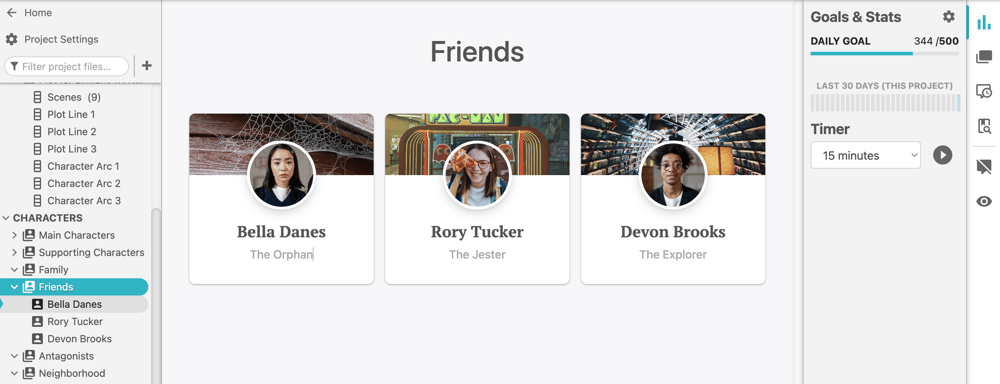
Dabble allows you to group your characters into casts. Every new project has casts for main and supporting characters built in. You can use them, delete them, and/or add your own.
Maybe you want to sort your main character’s friends separately from their family. Perhaps you’re trying to keep track of who’s in which alien race. Whatever helps—this is your YA novel, after all.
To create a new cast, click the three dots to the right of “CHARACTERS” in the menu on the left side of your screen.
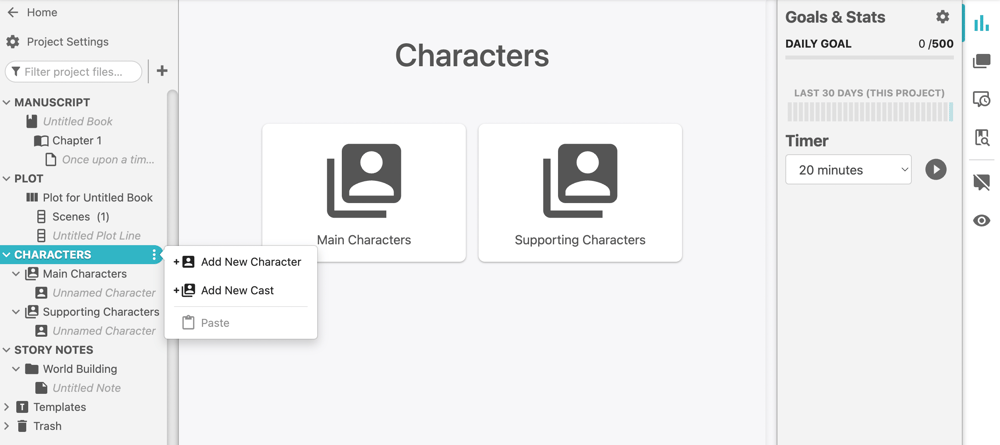
Adding Characters
To add a character to a specific cast, click the three dots to the right of the cast name and select “Add New Character” (pictured above).
Click the dots to the right of “CHARACTERS” if you want to add a character without assigning them to a cast.
Not sure how you’ll categorize your characters yet? Or need to put one in multiple casts? Not a problem. These profiles are drag-and-drop-able as well as copy-and-paste-able.
Once you’ve created a new character, you’ll get a neat little profile with options to add an avatar and banner image. You can upload images or use the built-in photo search (powered by Unsplash).
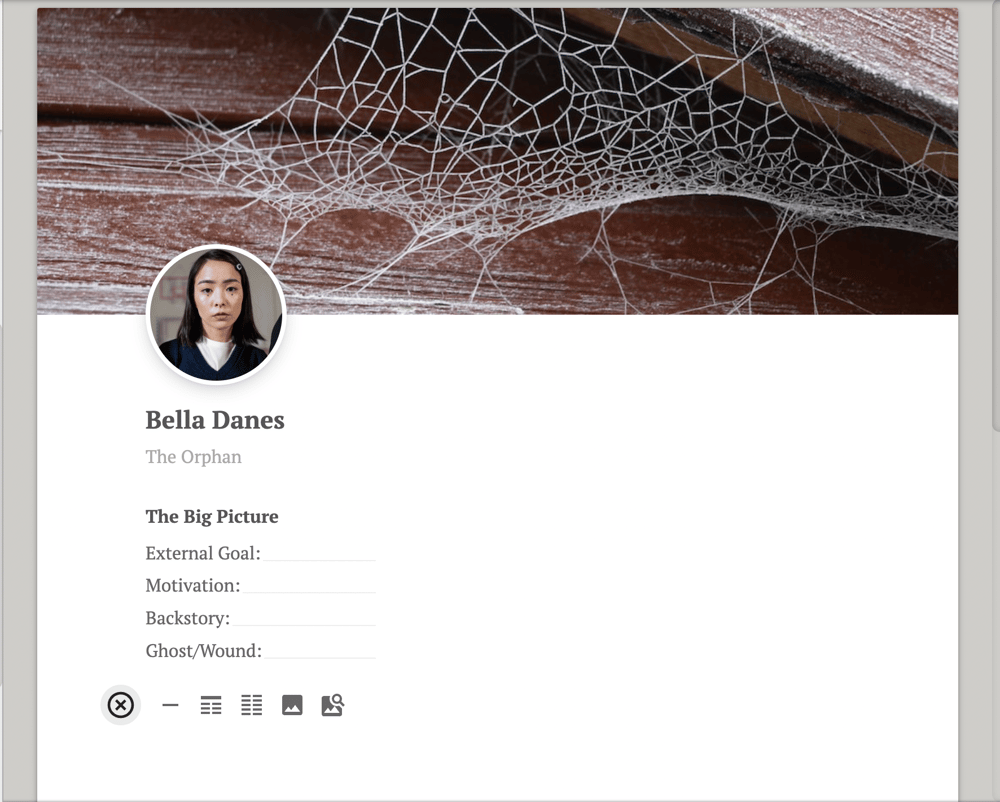
In the body of a character profile, you can add images as well as create headers, property lists, and section dividers. Or just start typing one big, rambling paragraph with loosely strung-together ideas for a young adult character. That’s how most of my character profiles start out.
For extensive advice on crafting YA characters that resonate with teen readers, you can check out this article. In the meantime, just know that you’ll definitely want to go deep with your main character and a few key side characters, too.
Lay out their backstories, fears, weaknesses, strengths, motivations, and goals. Know where they come from, who surrounds them, and how those details have made them who they are.
YA novels pretty much always center on a main character who has a lot of growing to do, so make sure you set them up for an age-appropriate arc.
Our YA fiction template includes super extensive character templates plucked right from this article. You don’t have to fill every item in the property lists, but they should help you make those imaginary teenagers feel like flesh-and-blood humans.
Building Your YA World
Now we need somewhere for your young adult characters to live and hang out and possibly work if their parents made them get a job this summer.
We’re going to use Story Notes to build this world.
Introduction to Story Notes
In Story Notes, you create your own system of folders, notes, and images. This feature is great for brainstorming new ideas, organizing research, and just about anything else involved in your YA story-planning process.
One of its most popular uses, however, is worldbuilding. That’s why every new Dabble project already has a “World Building” folder. In a minute, I’ll offer some suggestions on what to include in that folder, but first, a lickety-split tutorial:
To create a new folder in Story Notes, click the three dots to the right of “STORY NOTES” and select “Add New Folder.” To create a new folder within another folder, click the three dots to the right of the folder you want to nest it in.
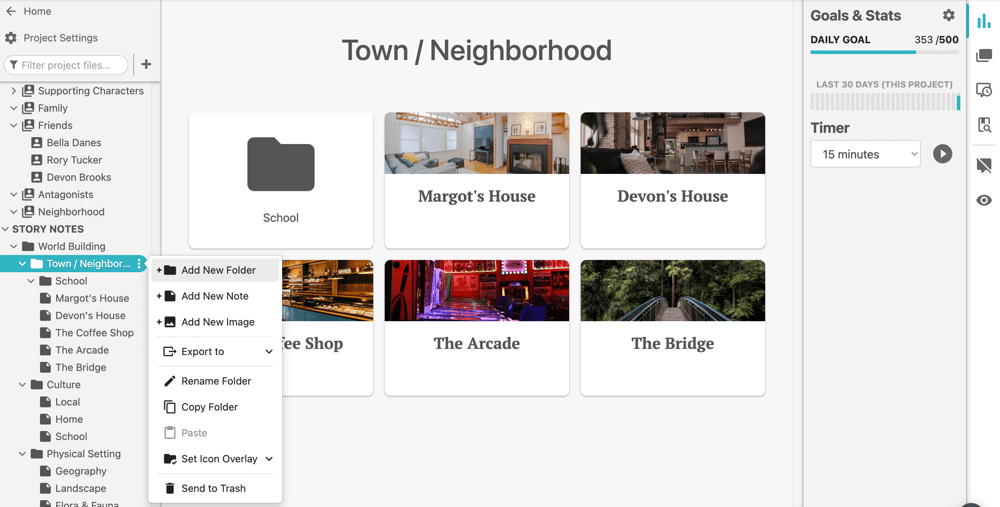
Do the same thing to add a note, only select “Add a Note” instead of “Add a Folder.” (You probably didn’t need me to clarify, but I like to be thorough.)
You might have noticed that there’s also an “Add Image” option in those dropdown menus. Dabble allows you to upload images both in the body of a note and as standalone files. This is particularly handy if you need to upload a map, diagram, or any other essential visual information.
The editing options within a note are the same as character profiles. Quick tip: to add a banner image to a note, click the three dots beside the note.
Creating Your Setting
Now, how do you use this feature to dream up the setting for your young adult novel?
The exact strategy will depend on your storytelling, genre, and—most importantly—personal preference.
That said, I recommend nesting notes for smaller physical locations inside folders for larger geographical areas, like towns or kingdoms. This allows you to see your protagonist’s whole world at a glance.
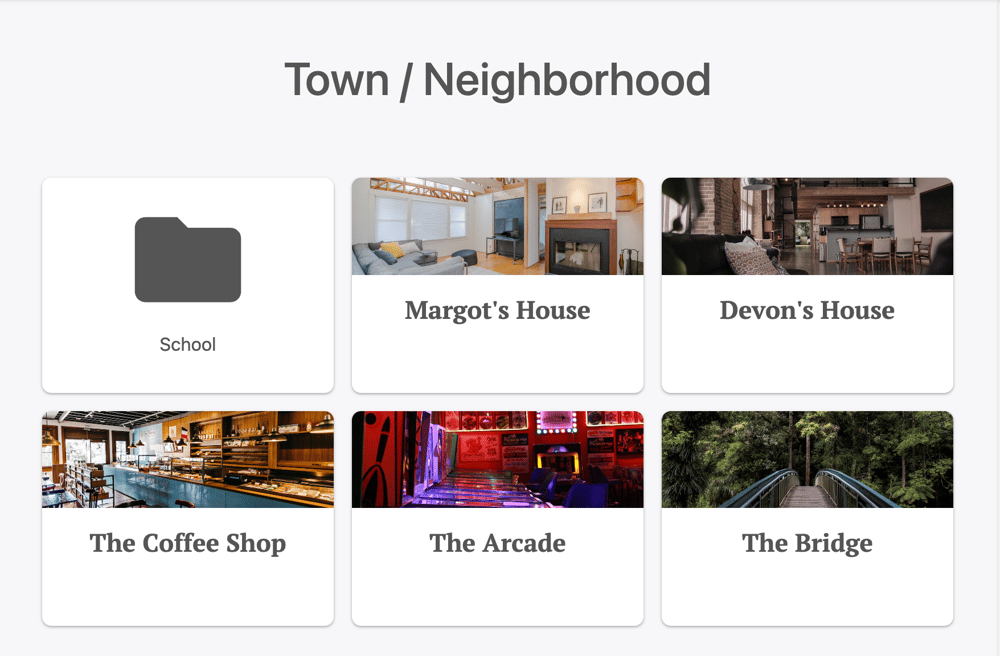
Also keep in mind that a setting is more than its physical locations. Consider creating folders or notes for the culture and subcultures of your world, social and political systems, climate, and more.
YA fiction tends to center on teenagers who are becoming aware of themselves as members of a larger society. They’re more cognizant of the way the values and structures of their culture affect them. You always want to be sure to reflect that when writing YA fiction.
For more tips on building a world young adult readers will gleefully disappear into, check out this article.
Plotting Your Young Adult Story
Plotting YA novels can get a bit messy. You’re juggling multiple plot lines and trying to make sure every character with an arc grows steadily throughout the story, all while keeping the pace up and slipping in some themes.
This is where the Plot Grid comes in.
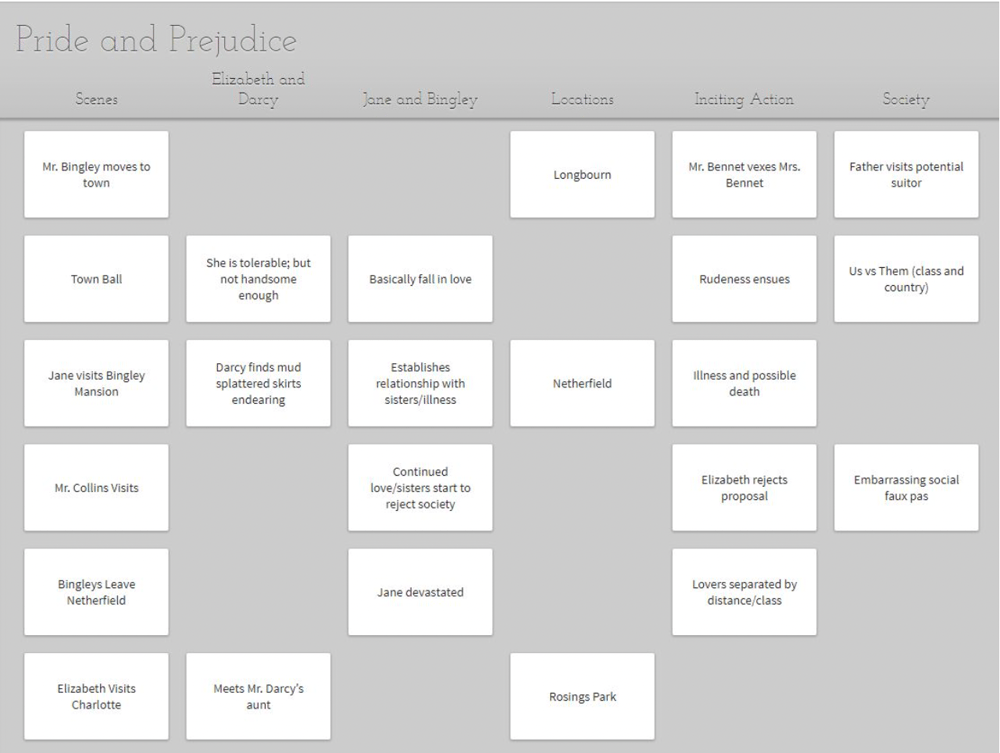
This magnificent beast is Dabble’s tool for plotting a story. All the Scene Cards in the far left column correspond to scenes in your manuscript. As for the other columns, you can add as many as you want and use them to track any aspect of your story.
Ready to build your YA Plot Grid? Let’s get crackin’.
Establishing Story Structure
The first thing I do when I start a new Plot Grid is pop in a story structure guide. I’ll have way more scenes than story beats, but this helps me remember to hit all the essential notes as I go.
You can click the three dots to the right of “Plot for [Book Title]” and select “Add New Plot Line” to create a structure guide that looks like this:
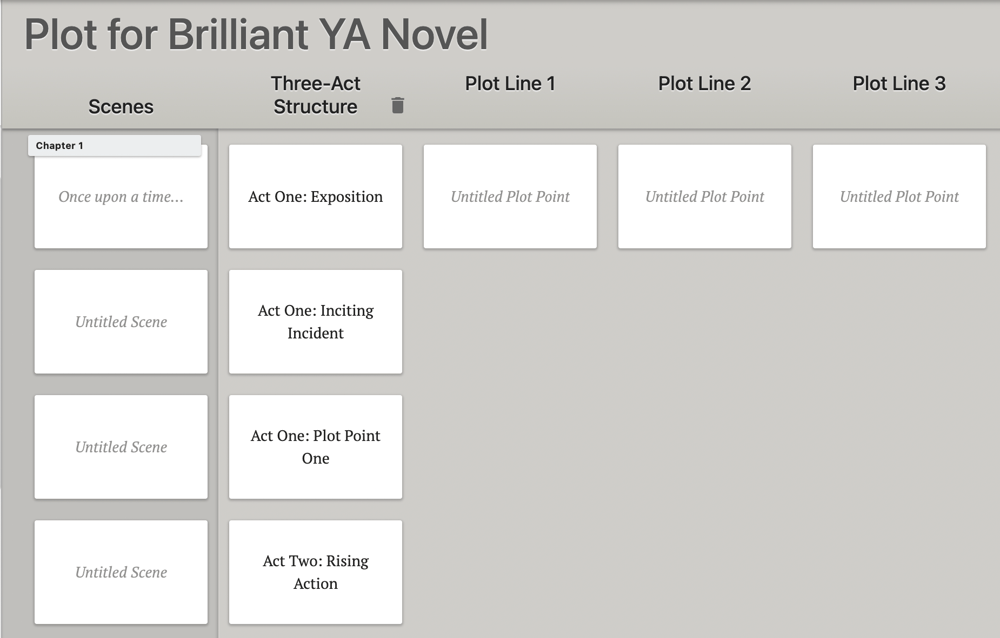
You can also do one that looks like this:
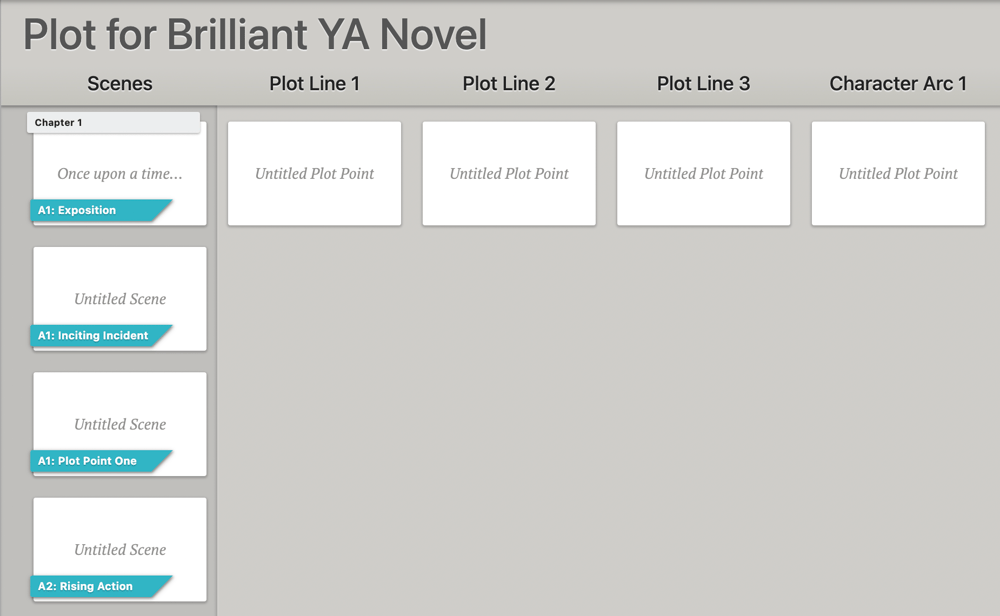
To add one of those fun Ribbons to a Scene Card, hover over the card and click the dots that appear in the lower right-hand corner.
Little tip: Ribbons are also a great tool for color-coding your Cards, creating immediate visual cues as you plot, write, and revise your young adult masterpiece. You might use them to note flashbacks, twists, or big decisions. Or, as a YA writer, you might use them to code emotional progress or the back-and-forth of action and reflection.
Adding Columns
Now let’s start adding some columns. As I mentioned before, you can add a new column (Plot Line) from the navigation menu on the left.
But let’s say you’re filling out a Scene Card (to do that, click on the card), and you realize this scene is a great opportunity to introduce the conflict of a new subplot. Hover over a blank space in the same row as the Scene Card and click the plus sign to add a new card. That will generate a new Plot Line, too.
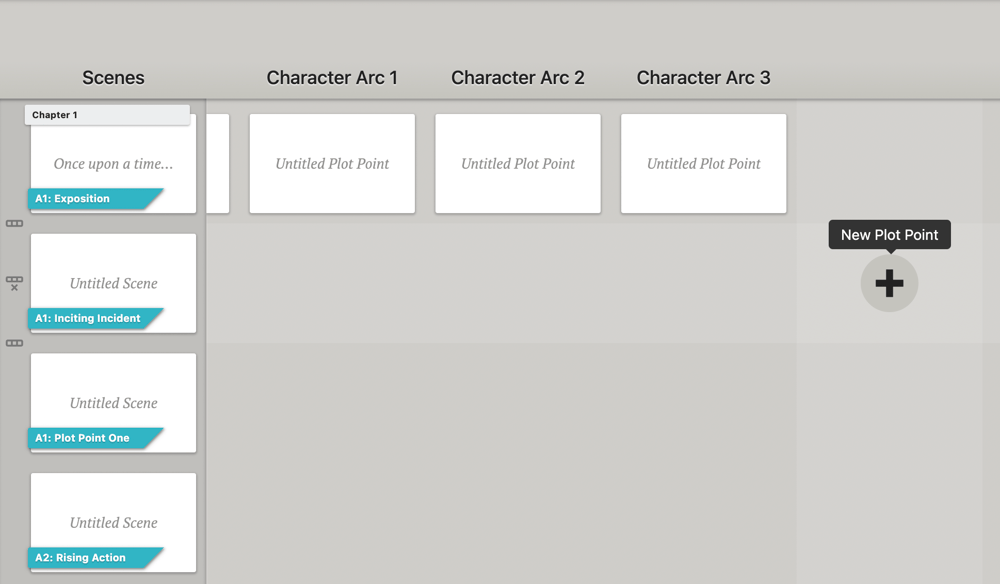
Some particularly handy uses for Plot Lines when writing YA novels include:
- Tracking character arcs
- Managing subplots
- Organizing multiple timelines
- Noting shifts in point of view
In the end, you’ll have a beautiful grid that shows how every part of your young adult tale progresses with the central plot.
Writing and Editing Your YA Novel
As you fill out your YA Plot Grid, Dabble generates an outline/menu on the left side of your screen. Click on any scene in that outline, and it’ll take you to the corresponding scene in your manuscript.
Attention pantsers: this also works in reverse. Every scene you write in your manuscript generates a Scene Card in your Plot Grid.
Once you’re in your manuscript, you’ll find all kinds of fun features to help you write some top-notch YA fiction. Things like:
Easy access to Scene Cards - All the Scene Cards associated with the current scene are right there at your fingertips. Click on one to review your notes without leaving your manuscript.
Spelling, grammar, and style assistance - Dabble comes with a ProWritingAid editor built-in. It also supports the Grammarly web extension.
Built-in thesaurus - You’ll find that little puppy in Word Tools in the right-hand navigation menu.
Comments, stickies, and highlighting - Whether you need to leave notes as you write, edit, or communicate with a co-author, you’ve got options. You can find all three of these tools by highlighting a section of text. The toolbar pops up automatically.
Tips for Successful YA Writing With Dabble
So those are the most essential tools for writing YA fiction with Dabble. Now for some cool bonus tricks for young adult authors:
Read to Me - With Read to Me, you can sit back and listen to a voice read your own novel back to you. This is a great way to catch poor pacing, clunky prose, and sneaky typos. And if you’re an adult writing YA novels, it’s especially helpful for hearing whether your fictional teens’ dialogue sounds natural.
Easy export and sharing - Need some feedback from YA fiction readers? Dabble makes it easy to export your manuscript as a (properly formatted!) Microsoft Word document or create a shareable link to a read-only version of your manuscript.
Internal linking - Let’s say your protagonist is super into LARPing. Should you put everything you learn about LARPing in one big LARP folder or distribute it between research, worldbuilding, and character notes?
There’s a better option: links! When you want quick and easy access to one note from inside another, just type @ and the name of the note you want to link.
Scene shuffling - Need to shake up the order of events in your story? Drag and drop the scenes in your outline/menu, and they’ll change position in the Plot Grid and manuscript, too!
Ready to Write YA With Dabble?
Believe it or not, we’ve only scratched the surface of what you can do with Dabble. Check out the genre section of DabbleU for more genre-specific guides. Or just start playing around with the app! That’s probably the best way to learn.
If you haven’t opened it yet, here’s the link to our YA fiction template again.
And remember, if you don’t use Dabble already, you can give it a whirl for free for two weeks. You don’t need a credit card to sign up. Just click here to get the party started.








.jpeg)
